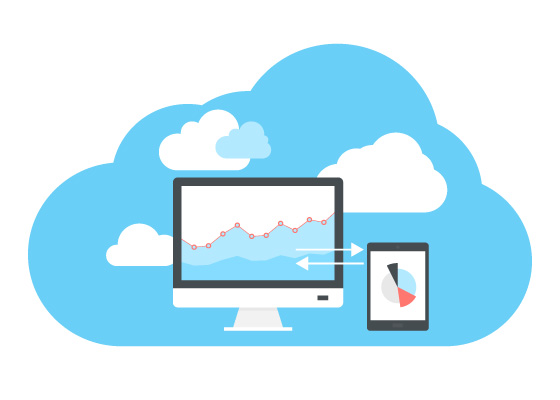There are cases when you want to change a different number for your agents.In that cases, you can swap your agent’s number for a new one.
In order to do so, please follow the steps below:
1. Swap new number for User on the CPaaS Portal
- Go to Manage Organization
- Choose Licenses tab
- Find the account that you want to change the number
- Click on Assigned Numbers – Manage
- Remove the existing Number
- Assign the new Number

2. Link the MS Team account with the new DDI number
Once you finish the above step, the system will automatically update the new DDI number on the Microsoft Teams tab.
- Click on the Rubik icon
- Choose the Microsoft Teams tab
- Check the information again

3. Generate PowerShell Script
**Check the below step to know which lines are needed to copy.

. Run Powershell
Note:
Users must be familiar with Microsoft Powershell script commands to execute the changes without affecting other commands. If unsure please approach a Microsoft certified expert.
You should run the following command:
- Start Power Shell as Administrator (or with Administrator Privileges)
Install-Module -Name MicrosoftTeams -RequiredVersion 2.3.1
Import-Module MicrosoftTeams -RequiredVersion 2.3.1
$credential = Get-Credential
Connect-MicrosoftTeams -Credential $credential
- Remove the existing Number from the current User:
Set-CsUser -Identity <UserID>@<DomainID> -OnPremLineURI $null
- Map the new Number to the User:
Set-CsUser -identity “<UserID>@<DomainID>” -EnterpriseVoiceEnabled $true -HostedVoicemail $true -OnPremlineURI tel:+<New DDI Number >
Grant-CsTeamsCallingPolicy -PolicyName AllowCalling -Identity “<UserID>@<DomainID>”
Grant-CsOnlineVoiceRoutingPolicy -Identity <UserID>@<DomainID> -PolicyName B3